If you look at the properties of a LUN, you will see that the options are greyed out
We will have to remove the disk and readd
Before that
****Important : remove snapshots before proceeding or you will have problems finding your lun when trying to readd.
Click on manage paths to see where your LUN points to.
Save this information and click Close
Click remove from the virtual machine and delete files from disk. Click ok.
If you don’t remove and delete then the lun wont be available to reattach.
The pointer would still be associated with the existing
If it’s a raw disk deleting the files will not delete the data on the lun.
If it were a vmdk of virtual disk type then it would be bad. That is different from a vmdk that points to a virtual compatibility raw lun
as an example if you see convert1_1.vmdk that is the mapping to the raw lun but from a gui view it doesn’t state that it’s a raw lun. So if you don’t delete the vmdk from the disk you wouldn’t find the raw lun when you attempt to reattach it much later
Click remove from the virtual machine and delete files from disk. Click ok.
Edit Settings and click Add
Choose Hard disk and next
Click Raw Device Mapping
Select the lun
Now the issue is finding the raw lun.
You can look for it by size or by naa/eui name or path id
Store with the vm
Select the mode we want.
In this case we are going from virtual to physical
Leave the default and select next
Finish then OK.
Now if we go back we can see the disk is raw physical















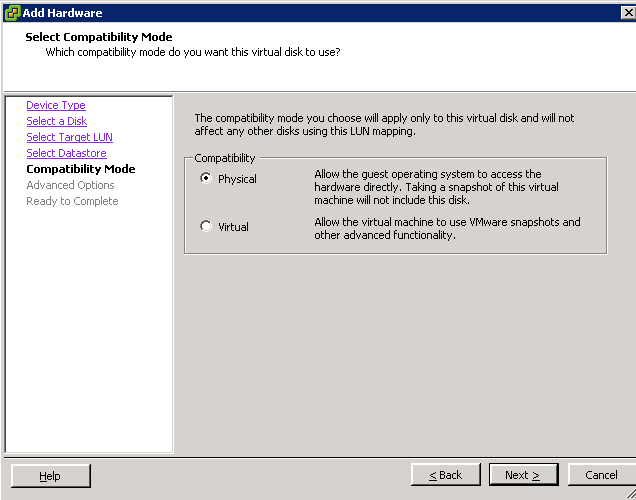









0 comments:
Post a Comment